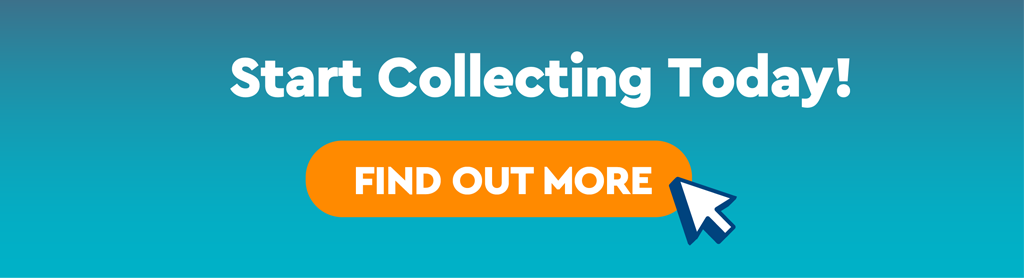Earn More Rewards
Earn additional STAR$® by spending at participating retailers that are part of the “Earn More Rewards” Program.
In the meantime, earn stamps and complete the individual branded Stamp Cards of participating retailers here* to receive exclusive rewards.
*Kindly note that the link works only on mobile phones.
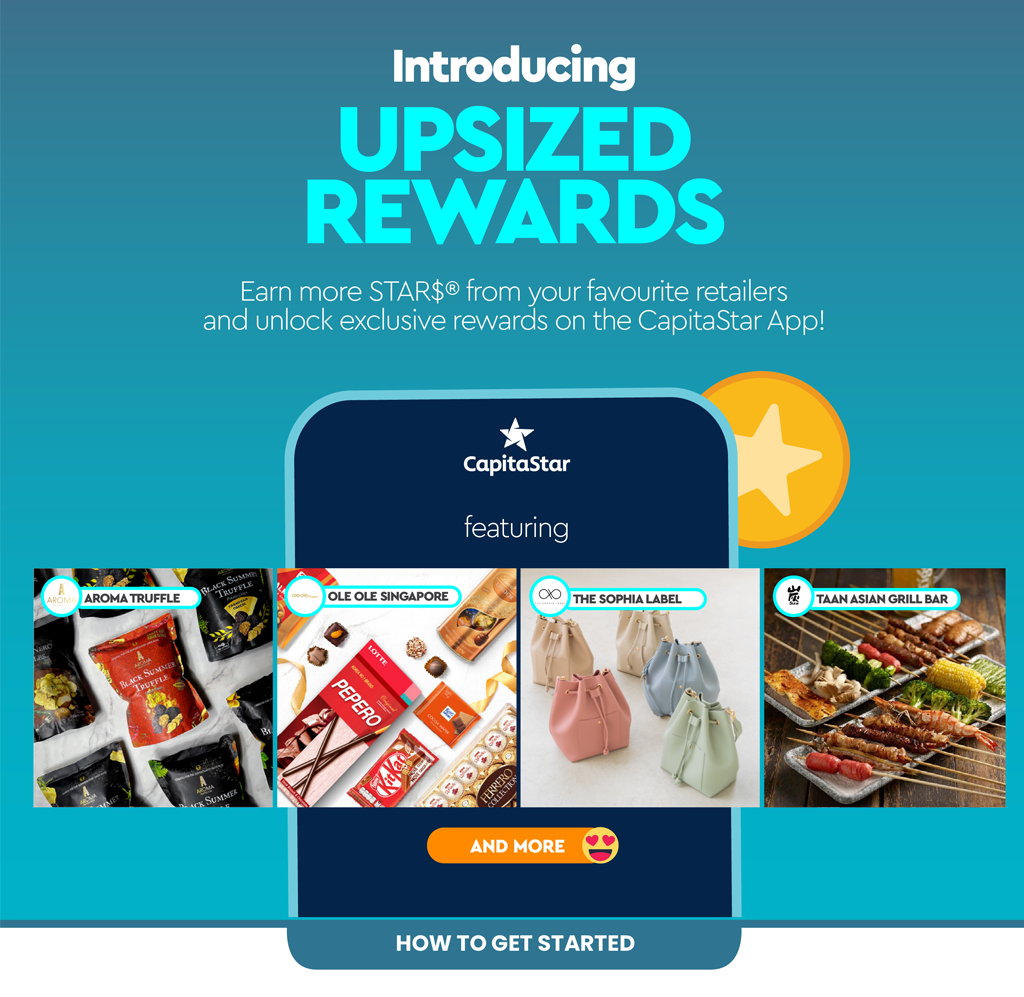
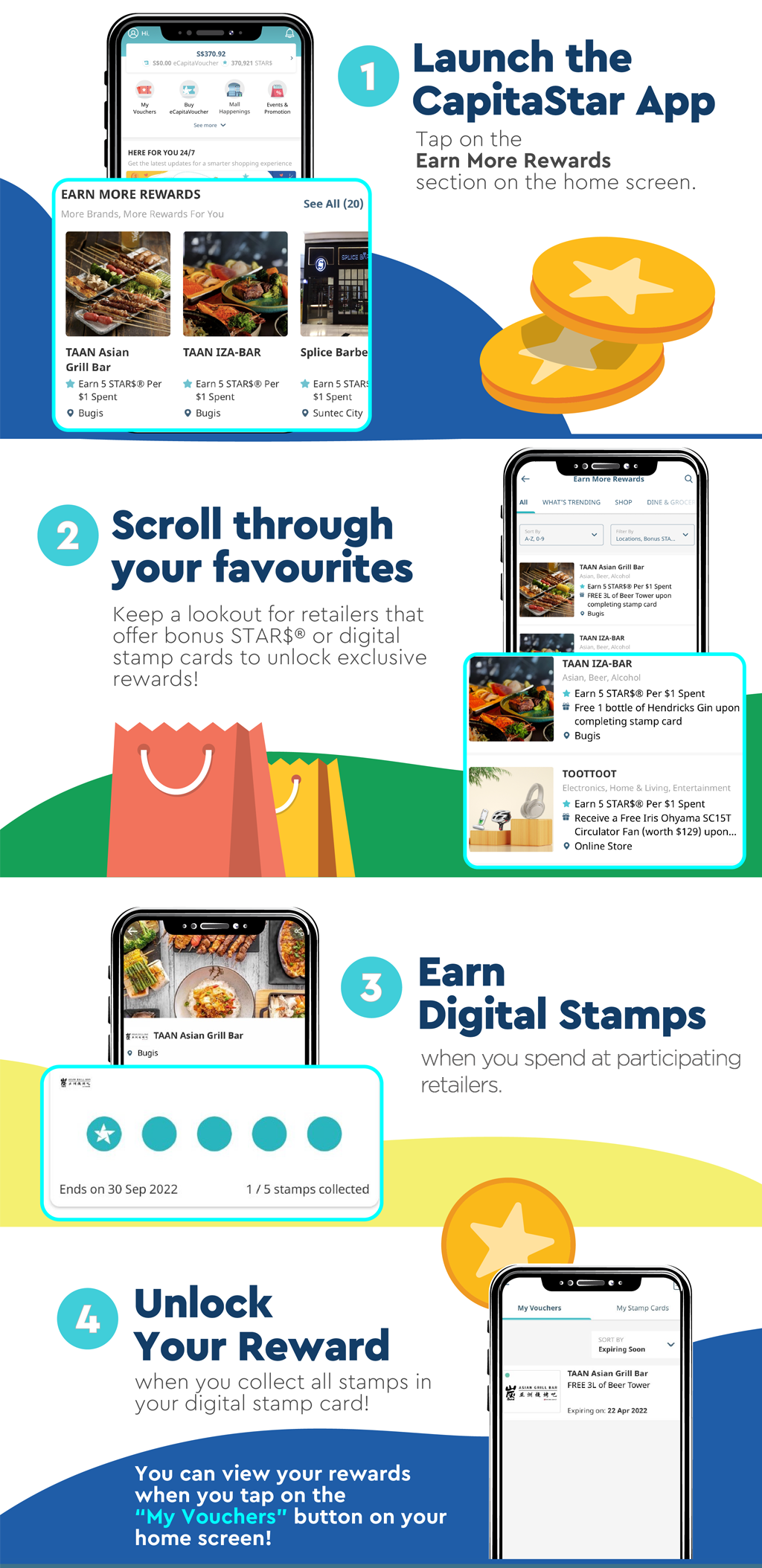
Participating Islandwide &
All 0 listing
Sorry, there are no deals to display.
Sorry, an error has occurred whilst retrieving the information you requested.
Filters
FREQUENTLY ASKED QUESTIONS
Simply make a min. spend of S$10/S$20 with linked payment methods (Mastercard, all DBS/POSB payment modes or ShopBack Pay) or eCapitaVoucher at participating stores.
A CapitaStar member must complete the following steps prior to paying with linked payment methods:
1. Paying via linked Mastercard: A CapitaStar member must successfully link their Mastercard credit/debit card on the CapitaStar app. Find out how to link your Mastercard on the CapitaStar app here.
2. Paying via all DBS/POSB payment modes (payment DBS PayLah! or DBS/POSB credit/debit card via DBS/POSB issued American Express, Mastercard, Visa credit/debit cards and/or DBS PayLah!): A CapitaStar member must successfully link their CapitaStar account on DBS PayLah!.
2.1.Members paying with a DBS/POSB Mastercard would need to link their CapitaStar account on DBS PayLah! and link their DBS/POSB Mastercard on the CapitaStar app prior to paying with their linked DBS/POSB Mastercard.
3. Paying via ShopBack Pay: A CapitaStar member must successfully link their CapitaStar account on ShopBack. Find out how to link your CapitaStar account on ShopBack here.
Kindly note that STAR$® awarding may take up to 7 working days.
For the full list of participating retailers, kindly check here*.
*Kindly note that the link will only work on mobile phones.
Digital Stamp Card rewards you for your repeated spend at the merchant!
Each Digital Stamp Card is specific to each merchant. Simply make a qualifying spend to receive a Stamp.
Do check each merchant's page to see where to earn your Stamps at! Upon completion of the Digital Stamp Card within the program campaign period, you will be automatically issued the stated reward.
Simply make a minimum spend required via linked payment methods (Mastercard, all DBS/POSB payment modes or ShopBack Pay) or eCapitaVoucher based on individual participating retailers’ stores requirements.
Do check the respective Stamp Card Description and T&Cs under each Merchant Listing in the CapitaStar App for specific requirements.
A CapitaStar member must complete the following steps prior to paying with linked payment methods:
1. Paying via linked Mastercard: A CapitaStar member must successfully link their Mastercard credit/debit card on the CapitaStar app. Find out how to link your Mastercard on the CapitaStar app here.
2. Paying via all DBS/POSB payment modes (payment DBS PayLah! or DBS/POSB credit/debit card via DBS/POSB issued American Express, Mastercard, Visa credit/debit cards and/or DBS PayLah!): A CapitaStar member must successfully link their CapitaStar account on DBS PayLah!.
2.1.Members paying with a DBS/POSB Mastercard would need to link their CapitaStar account on DBS PayLah! and link their DBS/POSB Mastercard on the CapitaStar app prior to paying with their linked DBS/POSB Mastercard.
3. Paying via ShopBack Pay: A CapitaStar member must successfully link their CapitaStar account on ShopBack. Find out how to link your CapitaStar account on ShopBack here.
Kindly note that rewards may take up to 7 working days to be awarded.
The Stamp will be reflected on your individual Digital Stamp Card upon eligible transaction registered in your CapitaStar account.
You may view your Digital Stamp Cards by navigating to the ‘My Rewards’ section in the CapitaStar App, under the ‘My Stamp Cards’ tab.
Upon successful transaction registered in your CapitaStar account, you will receive an in-app notification notifying you that you have successfully earned a Stamp.
Each Digital Stamp Card requires a different number of Stamp to complete.
Do check the respective Digital Stamp Card Description and T&Cs under each Merchant Listing in the CapitaStar App for specific requirements
Each Digital Stamp Card has a different duration to complete. Do check the respective Digital Stamp Card Description and T&Cs under each Merchant Listing in the CapitaStar App for specific requirements
You can complete as many Digital Stamp Cards as you can during the promotion period. Each Digital Stamp Card requires a different number of Stamps to complete.
Do check the respective Digital Stamp Card Description and T&Cs under each Merchant Listing in the CapitaStar App for specific requirements
Your progress is reset once the promotion period is over. Do check the respective Digital Stamp Card Description and T&Cs under each Merchant Listing in the CapitaStar App for specific requirements
You will receive a reward at the participating merchant. Do check the respective Digital Stamp Card Description and T&Cs under each Merchant Listing in the CapitaStar App for specific requirements
Upon completion of your Digital Stamp Card, you will receive an in-app notification notifying that you have completed the Digital Stamp Card as well as the reward that you are entitled to within 1 day.
Simply navigate to the ‘My Rewards’ section in the CapitaStar App to find the eVoucher containing instructions on how to receive your reward.
You may view the expiry of your reward in the “My Rewards” section, under “My Vouchers”.
The Terms and Conditions of your reward will state where can you use your reward. Do check the T&Cs under each reward on the respective Terms & Conditions.
You may submit an online enquiry form with your CapitaStar Member ID, issue faced, and upload a screenshot of your issue.
























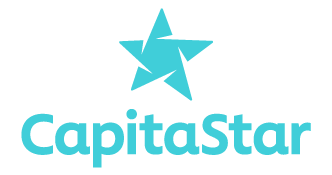
.png)
.png)

.png)
.png)
.png)
.PNG)
.png)